About article
Why is Message Blocked Gmail and How to Unblock an Email on Gmail
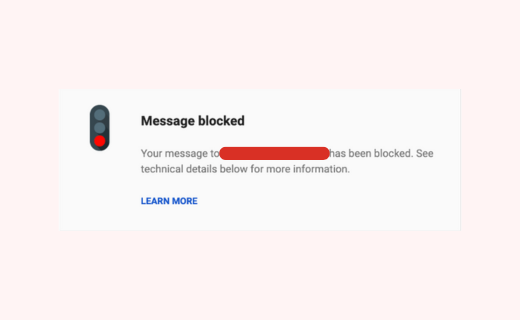
Have you ever received a message blocked Gmail notification? It typically indicates that the email has been flagged as spam, contains harmful attachments, or violates content policies by Gmail's security filters. Because of these blocks, users are protected from phishing attempts, malware, and other security threats.
Message blocked Gmail can be a result of various reasons, such as the sender's reputation, suspicious content, or policy violations. Understanding why an email was blocked can help troubleshoot and ensure safe email practices. If the block is a mistake, review the email content for potential issues or contact Gmail support to address and rectify the problem.
Why is Message Blocked Gmail?
Gmail may reject your message for various reasons, all connected to the systems it employs to prevent spam. The typical reasons why your email is blocked are as follows:
- Spam detection: Gmail's filters identify and block emails that look like spam. If your message contains many links or particular keywords or appears to be spam, it may be flagged.
- Suspicion link or attachment: Gmail's security system will reject your email if it contains harmful links or attachments. It ensures recipients don't fall for malware or phishing scams.
- Sender status: Gmail looks at the reputation of the domain and the sender's email address. Gmail may block emails from senders with a history of spamming or blacklisted domains.
- Content policy violation: The system may flag or block messages that exploit or violate Gmail’s policies and procedures. For example, messages that contains harmful content.
Having a clear understanding of these reasons can assist in resolving the issue and ensuring that your messages are effectively delivered.
Malware Detection
The fact that Gmail displays the message "Your email contains a virus" indicates that the email's security systems have detected malware. This essential security measure will protect users from malware, which has the potential to harm your computer or compromise personal information. With cutting-edge scanning technology, Gmail searches email content and attachments for known viruses and malicious code.
The email may contain a virus via links, attachments, and even embedded scripts is essential. It highlights the importance of user caution and responsibility in maintaining email security. For example, assuming a connection is tampered with, it might contain executable documents that, when opened, might hurt the user's device. Similarly, users may be tempted to download malware to steal information by clicking on links in the email. Gmail's security filters are updated regularly to protect users from emerging threats.
In addition to looking for viruses, Gmail checks the safety of the email as a whole and the sender's reputation. If the sender has a history of spreading malware or has been flagged by other security systems, it is more likely that an email will be blocked. This strategy helps lower the likelihood of phishing scams and emails from suspicious senders. If you receive a notification that the email contains a virus, it is best to delete the email and avoid clicking on any links or downloading attachments.
To be safe, verify that all files have been scanned using the most up-to-date antivirus software before resending or forwarding the email. When sharing the email with others, caution the recipients of any potential issue so that they can take the necessary precautions. You can protect yourself from such emails by ensuring you have the latest technologies that check and flag such emails, and stay away from opening and forwarding suspicious emails. This will help your email correspondence remain secure and free from malware.
How to Prevent Gmail from Obstructing Emails
To guarantee your messages are effectively delivered and not impeded by Gmail, follow these best practices related to email authentication and security. These include: TLS RPT, DKIM, DMARC, and SPF, all of which can fundamentally improve your email deliverability and lower the chances of your emails being blocked.
Email Authentication Protocols
DKIM (DomainKeys Identified Mail)
DKIM is an email authentication protocol that ensures the email was not tampered with during transit. DKIM allows Google and other email providers to verify the email's starting point by adding a computerized mark to your messages. To set up DKIM, you need to create a public-private key pair and distribute the public key in your DNS records.
Do you know if your DKIM is set up correctly? Check your DKIM configuration now with EmailGuard.
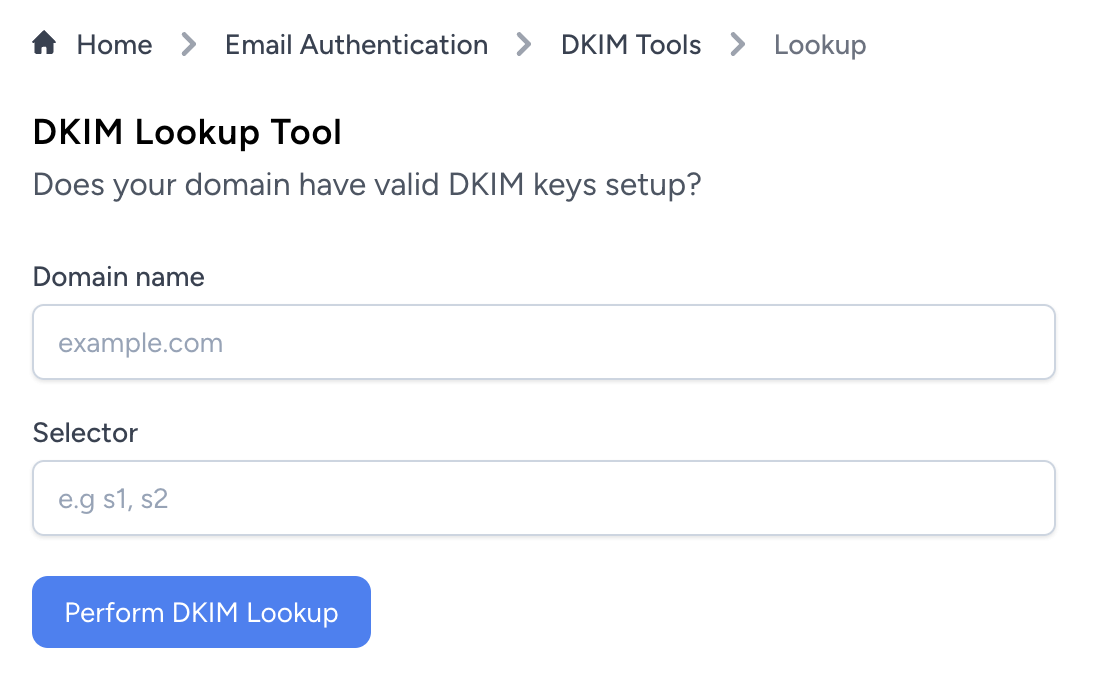
SPF (Sender Policy Framework)
SPF is an email authentication protocol that verifies the email's source. By setting up an SPF record in your DNS settings, you can specify which IP addresses are authorized to send emails on behalf of your domain. It helps prevents unauthorized senders from sending spam or phishing emails using your domain.
Use EmailGuard to check your SPF record. No SPF record? EmailGuard can help you generate one.
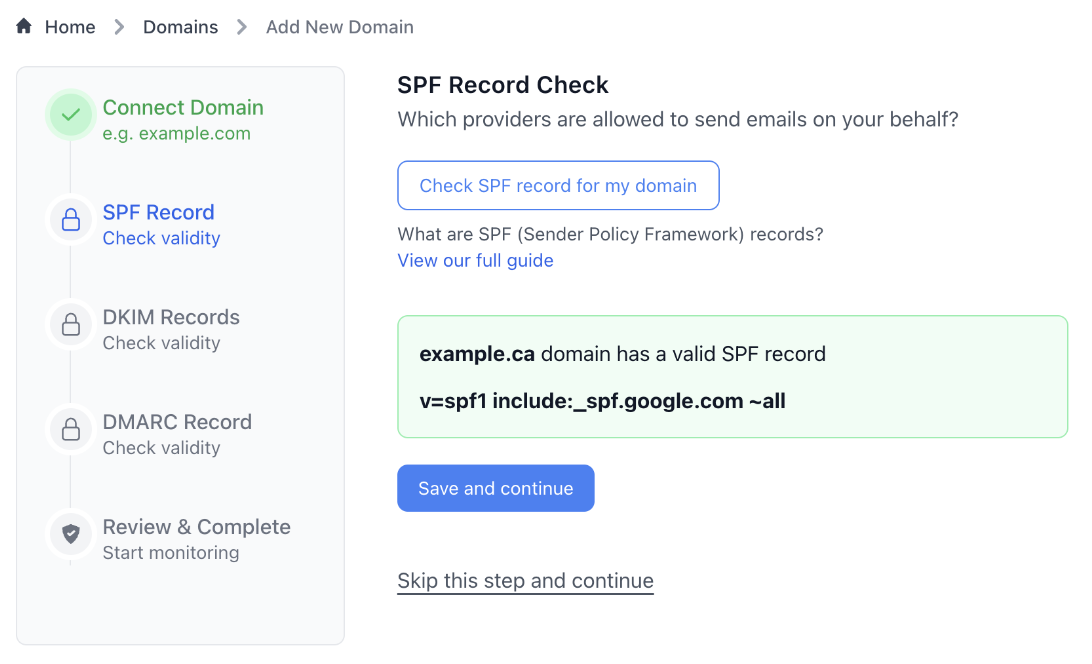
Email authentication with EmailGuard
DMARC (Domain-based Message Authentication, Reporting, and Conformance)
DMARC is an email authentication protocol that builds on SPF and DKIM by providing a system for email servers to report to when it comes ton email authentication issues. With DMARC, you can manage how messages that fail DKIM or SPF checks should be handled, such as being quarantined or rejected. Setting up DMARC protects your domain from email spoofing and phishing attacks.
Monitor and aggregate your DMARC data with ease using EmailGuard. Sign up now to get started.
Using TLS RPT (Transport Layer Security Reporting)
TLS RPT (Transport Layer Security Reporting) is a detailed convention that provides experiences with issues connected with email transport encryption. By designating TLS RPT, you can get reports about the encryption that may affect email deliverability.
By carrying out these email verification and security conventions, you can further improve your email deliverability efforts and decrease the chances of your message blocked Gmail. Inspecting and refreshing your DNS records and email security configurations helps ensure your messages are verified and meet industry standards and best practices.
How to Unblock an Email on Gmail
If you find that a message has been impeded or sifted into your Gmail spam or junk, you can take steps to unblock it and guarantee that similar messages reach your Inbox the next time. Follow these steps to unblock an email on Gmail:
Checking and Unblocking Messages from Spam
1. Find the Spam folder in Gmail. Begin by exploring Gmail's Spam folder. This folder contains messages that Gmail's channels have deemed as undesirable or harmful. To get to the spam folder, open Gmail, click "More" in the left-hand sidebar, and then select "Spam."
2. Track down the Impeded Message. Once in the spam folder, look at the list of messages to find the message you wish to unblock. Gmail may consequently classify a message as spam because of its content or the sender's reputation. However, if you believe the message is safe, you can unblock it.
3. Mark the Message as Not Spam. Simply click on the message you want to unblock. You will find a “Not Spam” button, it will be very obvious you won't miss it. By clicking this button, you are telling Google that this email is safe, and it will then move the message from the spam folder to your inbox.
Making Channels for Safe Senders
Accessing Channel Settings
You can create a channel to ensure that messages are not blocked moving forward.
1. Open Gmail and click on settings (gear icon) in the upper right corner.
2. Select "See all settings."
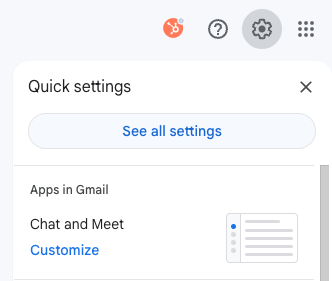
3. Go to the "Filters and Blocked Addresses" tab.
4. Proceed to "Create a new filter" enter the email address you want to whitelist and click "Create filter."
5. Check the "Never send it to Spam" box and click "Create filter."
6. Now you're all set! The email address will no longer be blocked by Gmail's spam filters.
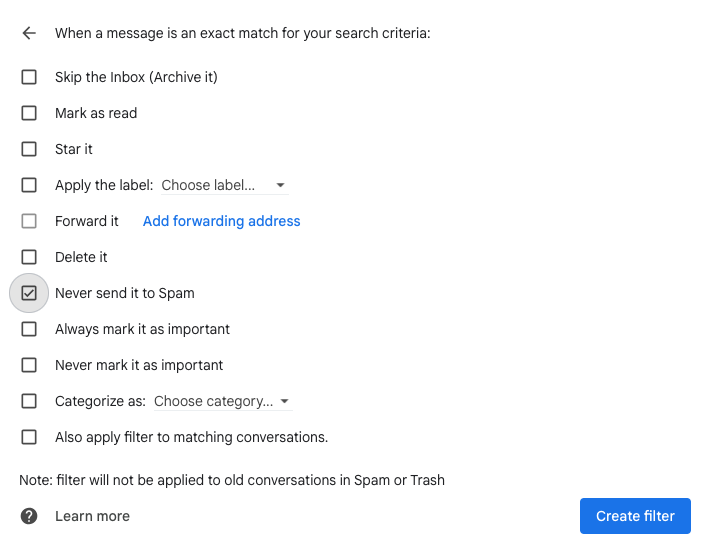
Whitelisting Contacts
You can add email addresses to your contact list to ensure emails from those senders are not blocked by Gmail. Also, this ensures emails from these contacts avoid spam filters and reach your inbox.
Add to Contacts
To add an email address to your contacts, simply start by opening an email from the sender. Proceed to hover over the sender's name and click "Add to Contacts." This is a straightforward approach where you explicit tell Gmail that you trust the sender and wish to receive their emails directly in your inbox.
By following these steps, you can successfully unblock an email on Gmail by simply tweaking your settings. This will ensure your emails are effectively filtered and reach your inbox without being obstructed. Keep your inbox more organized and don't miss any important emails again.
Final Thoughts
Gmail protects users from malicious emails, spam, and phishing attacks by using advanced security filters. Ever get a notification and wonder why is message blocked Gmail? Well now you know. By understanding the reasons, Gmail settings, you can manage your inbox to ensure you receive emails from your trusted contacts. Never miss out on an important email again and unblock an email on Gmail by following the steps outlined in this article.
Everything you need to power up your email game in one place.
Start now for free. No credit card required.
